It is possible to activate the engine start/stop with the climate control on/off feature.
1. Navigate to the Honda Connect Main Page
2. Tap the ‘Engine start/stop’ icon
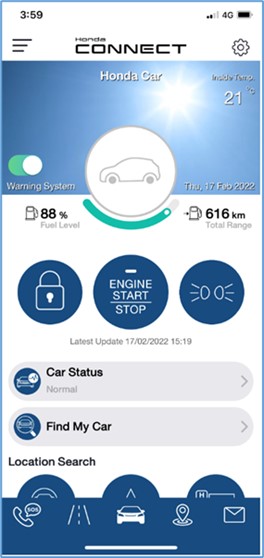
3. The Honda Connect App will use mobile authentication. Enter your PIN code or biometric authentication (Face ID or Touch ID). The feature will be locked if you input your PIN incorrectly 5 times. Note: the first time you are using the remote feature, you must set your authentication method (located in the General Settings on the Side Menu).
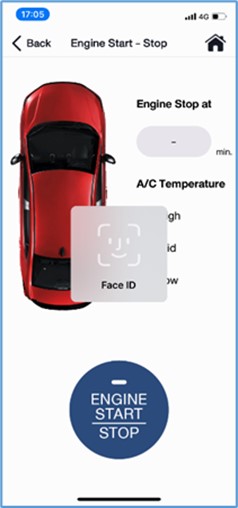
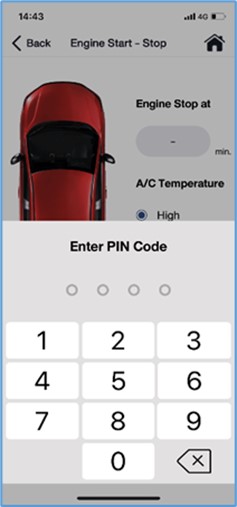
4.The server will respond and illustrate ‘Success’ after authentication. Note: it should take approximately 20 seconds for the server to respond.
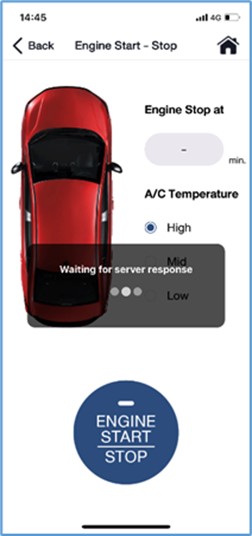
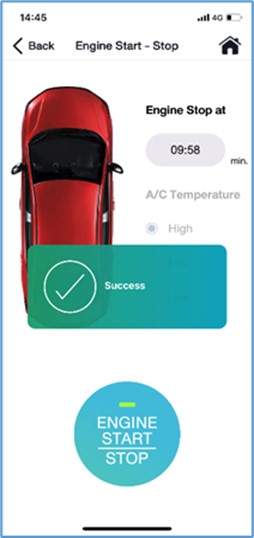
5. After authentication success, the remote command can be conducted and temperature can be set in the range of High, Medium or Low.*
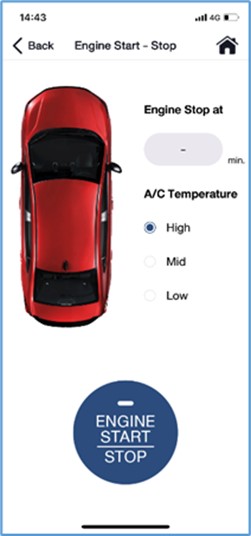
6. The engine start time with climate control ON will be set to 10 minutes. Starting time will be counted down automatically until the engine has stopped.
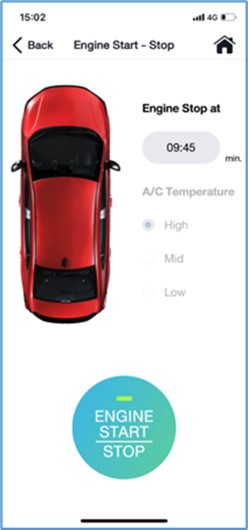
7. The Remote engine start/stop command can be activated only 2 times consecutively. Note: If Remote engine start/stop command is activated 2 times consecutively, it will not be able to be used a third time via the Honda Connect App. You must use your vehicle key to start the engine manually and then the remote feature will again be available via the Honda Connect App
8. To stop the engine, the above process will need to be repeated.
9. If the car is started manually by your vehicle key, the engine will NOT be able to be stopped via the Honda Connect App for safety reasons. Only stopping the manual engine by vehicle key will be allowed.
Images are indicative and used for illustration purposes only.
*Feature is not available where there is no telecommunications mobile network coverage, the ignition is on or the vehicle key is inside the vehicle or the doors, boot, bonnet are open. Remote vehicle features vary by model and not all vehicles will have all features.